Overview
This article is a preview of the process a subscriber will go through when signing up for internet on STRATAFi. The purpose of the document is to help gain an understanding of the experience a subscriber will go through and help with any questions about the portal a subscriber might have.
Step 1: Choosing an Address
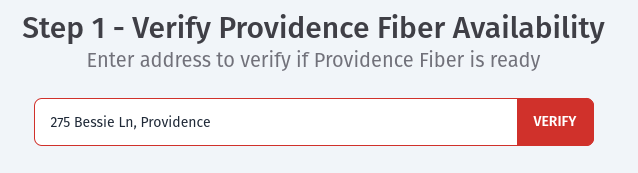
When the customer visits the landing page they will be asked to enter their address to verify that there is no current service at the location.
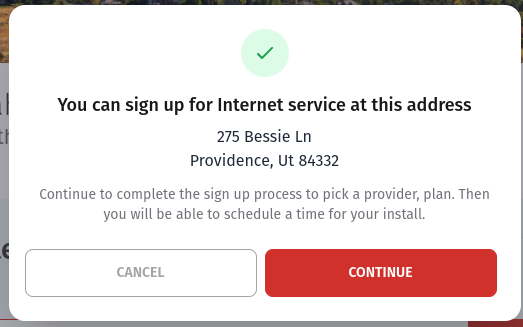
Upon clicking verify a popup will appear that will notify the customer if the address is available or there is currently service at the provided address.
Clicking on continue will send the customer to the next page containing currently active ISPs that are providing service in Providence.
Step 2: Choosing an ISP

At the top of the page, a customer will be given a handy progress bar to help a subscriber know what part of the sign up process they are currently on. At step two, the only information that a customer has entered is their information. If they were to close their browser this progress will not be saved.
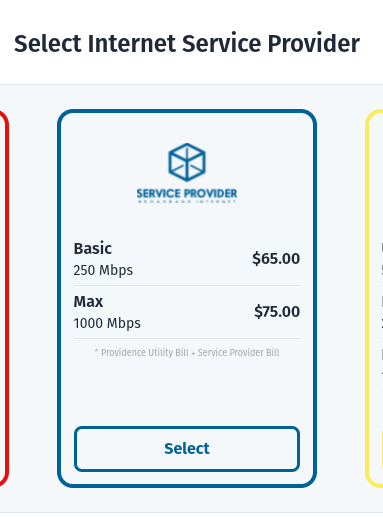
A customer will be provided with a list of active ISPs on the Providence network that the customer can choose from. The card will display basic information including a logo, name, plans available and the prices for the plans. The customer can click anywhere on the card to show details about the selected ISP.
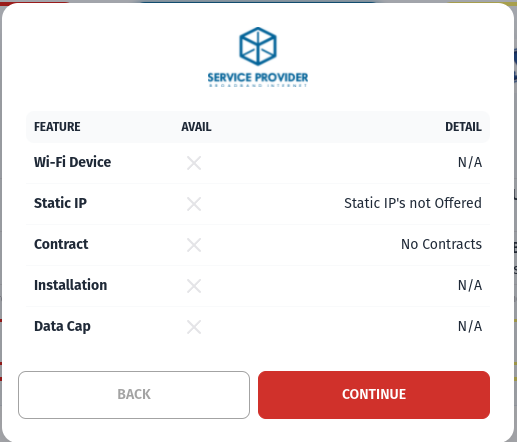
After clicking on an ISP card the customer will receive a pop up containing details about the services an ISP will provide. Information on this card included if contracts are available, static IPs or data caps. A small check mark will appear if an ISP has marked that these are offered. At the right side there will be a small detail about each item.
After the customer is satisfied with ISP they have selected they can click on the continue button to move on to choosing a speed package offered by that ISP.
Step 3: Choosing a Plan
![]()
The third step of the sign up process includes selecting a speed package offered by an ISP.
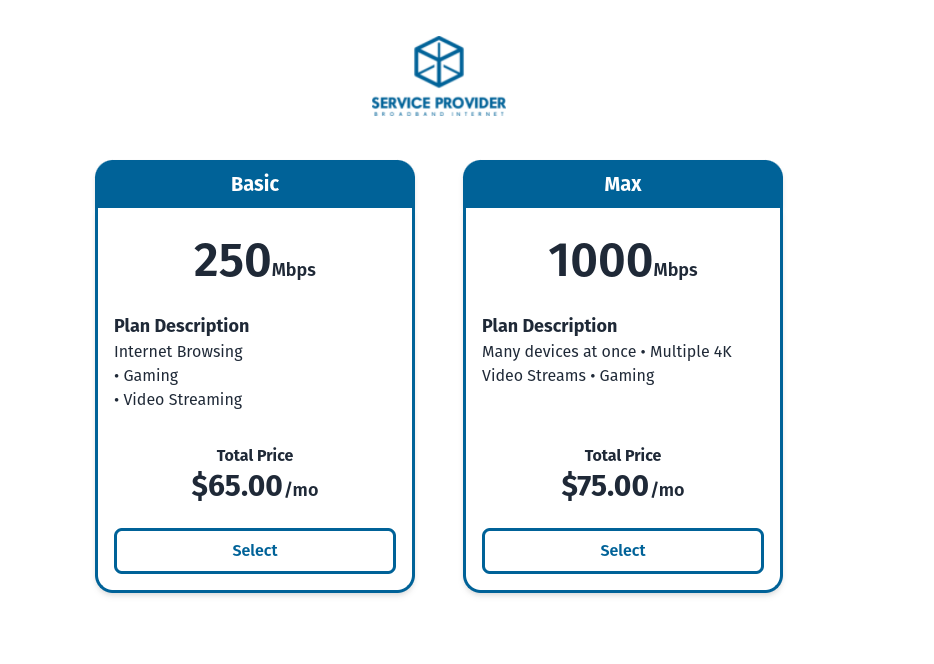
The customer will see plan names, speeds, description and the total price for each plan. These details are managed on and ISP's admin portal. The customer can click anywhere on the card to display a popup containing details on how the bill will be handled between Providence city and the ISP and the combined total of each bill.
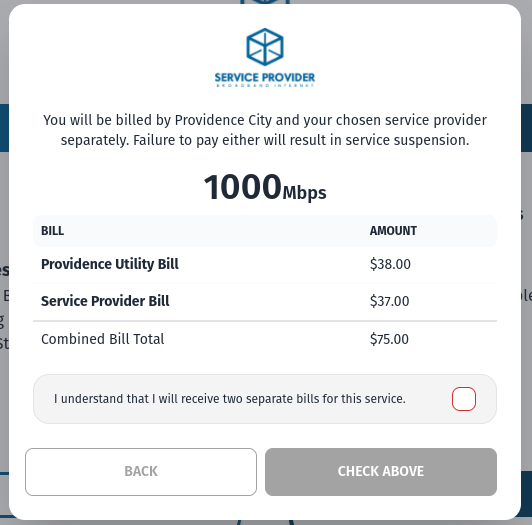
Before the customer can continue they must acknowledge that they understand there will be two separate bills between an ISP and Providence city. After clicking on the checkbox that they understand this detail a red continue button will appear in place of check above. Clicking on this will direct the customer to the sign up page where they will finish adding their details.
Step 4: It's All in the Details
![]()
The final step for the subscriber is to Provide their contact information and set up an account for their subscriber portal.
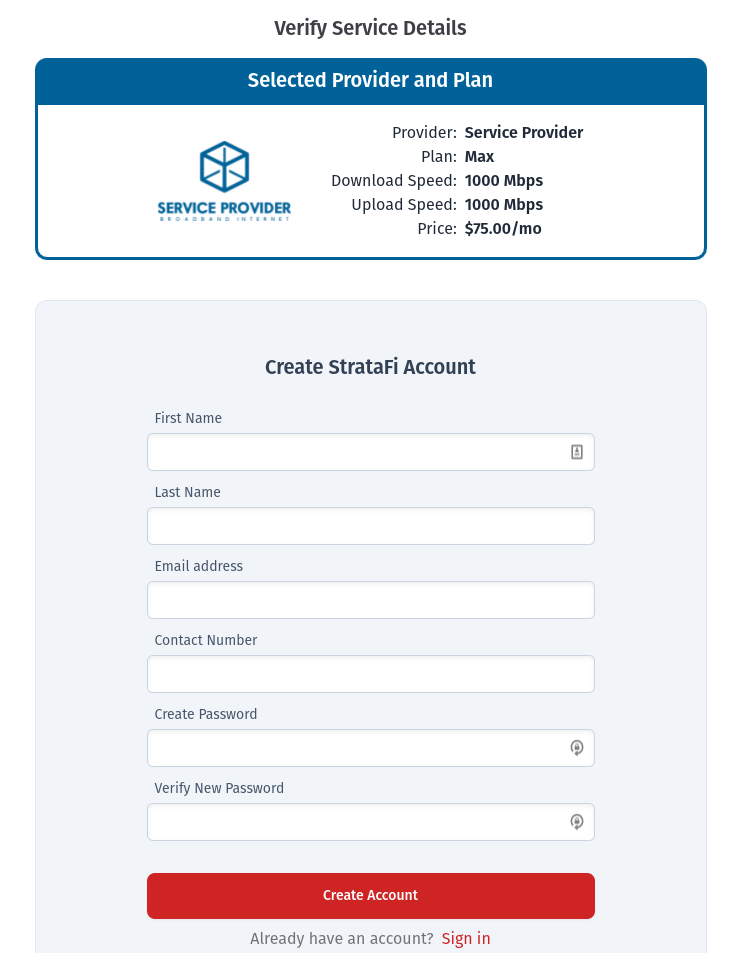
At this step the customer will be able to review the ISP and plan that they have chosen. They will then be asked to provide first and last name, an email address, contact number, and set a password for their account. Clicking on create account will show a pop up asking for a verification code.
If the customer already has an account they can instead click on sign in below the create account button.
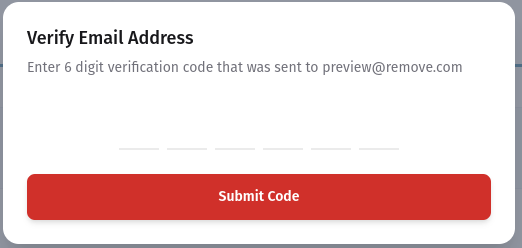
When the customer clicks on the create account button they will have a pop up appear asking for a verification code. This code will be sent to the email that they have provided. If they are having trouble finding make sure they look in their spam or junk folder.
Upon entering the code and clicking on submit the customer is directed to their subscriber portal. The subscriber is now finished with their sign up process and only needs to wait on any steps required for an ISP or network operator to activate their service.
All Done!
The customer has now finished the sign up process and simply need to wait for any steps that are necessary for their service to be activated.
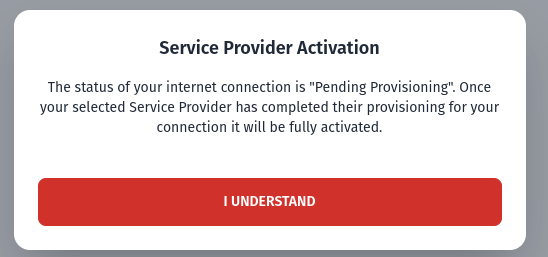
A notification will appear informing the customer of the current status on their account. Initially, the status will most likely be "Pending Provisioning" as the customers internet is being set up. The message will also inform them that when the ISP they have selected has finished provisioning their service will be activated. Clicking on the "I Understand" button will cause the pop up to go away, revealing either a loading page or their subscriber portal.
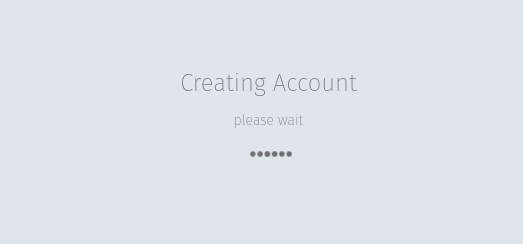
Creating an account takes time to set up. When the customer dismisses the Service Activation pop up, they could be greeted with a loading screen informing the customer that their account is being created. Refreshing this page or closing the browser will not interfere with account creation, meaning subscibers are welcome to check back at a different time.
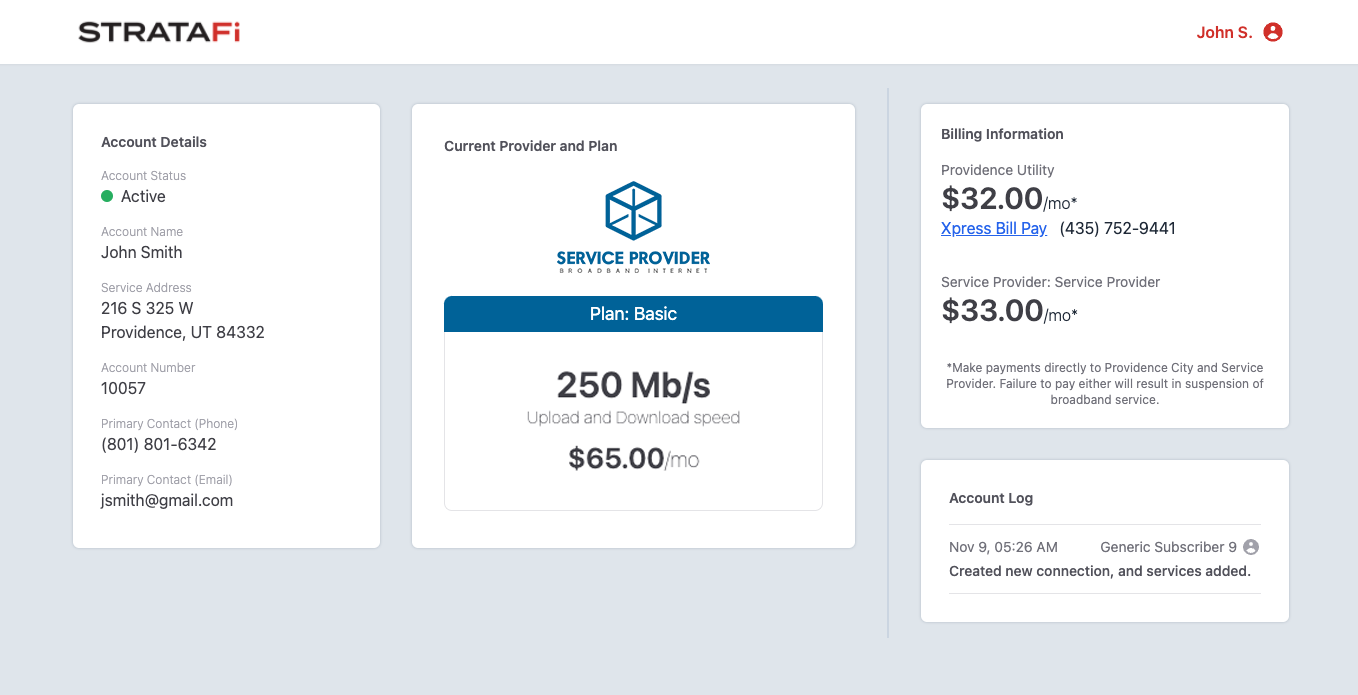
The subscriber portal will contain the subscribers status, account name, service address, account number and contact information. The current ISP that they are using will be shown along with their chosen plan. An account log will show a history of actions that have taken place for the subscribers account.
In the top right the subscriber will see their billing amounts to Providence city and to the ISP. A link is in place for each site that to direct the customer to the proper billing destination.

Comments
0 comments
Please sign in to leave a comment.